Users can backup and restore chat history on LINE to their new device through the following steps.
Based in Japan, LINE Corporation has a mission to 'Close the Distance' and connect information, services and users. Since its launch in 2011, LINE has become one of the most popular messaging applications in the world and an important application in everyday life, where LINE notes that there are 22.4 billion messages sent in 2016.
With only one device connected to 1 LINE account, using one registered phone number and email address, the system will automatically delete the account on the previous device if the user has verified the account on the other device. This has resulted in many users claiming to have lost valuable messages in chat history.
We note that 1 in 3 users experience this kind of problem when they move their account to a new device. "Many users don't understand how they have to back up and restore their chat history so it doesn't get lost," explained Bagus Satriya as Head of Customer Care for LINE Indonesia.
Because important and valuable conversations and information are stored in LINE chat, LINE users can backup and restore chat history through easy steps when moving your LINE account to a new device.
- Get Millennial Children, LINE Creates LINE STARTING Program
- Your LINE Sticker Is Often Lost? Here's How to Avoid It!
- Showing Commitment to Local Technology Industry, LINE Now Acquires TemanJalan
How to Move LINE Chat History to a New Device
To save chat history so as not to be deleted, LINE recommends that users take these steps, namely:
- Preparation
- Data Backup
- Transfer
- Data Restore.
1. Preparation: The purpose of this step is to ensure that the user identity has been updated
Select page Settings on LINE App, then select menu Account . Users will be asked to update their identity such as phone number and email. If the user changes their identifying information, the user will receive a message and an email from LINE confirming the action.

 In addition, users must also re-check their passwords, if they cannot remember the password, then the user can change the password via email. If the user has a Facebook account, we recommend the user to connect their LINE account with their Facebook account.
In addition, users must also re-check their passwords, if they cannot remember the password, then the user can change the password via email. If the user has a Facebook account, we recommend the user to connect their LINE account with their Facebook account. 
2. Data Backup: The purpose of this step is to ensure that data will not be lost when moving the account to a new device
Select page Settings and select menu Chats . After that, the user can choose Backup and restore chat history on Android or Chat history backup on iOS and click Backup to Google Drive or Backup now . To do this, users must link their LINE account with their Google account or Apple ID and use it on the new device.

3. Transfer: Log in using LINE ID on the new device
Users must open the LINE app on their new device. Click Login then enter your email and password. After that, the user must enter phone number and verification code which will be sent to the user's phone number via SMS.
4. Restore Data: This step is done to restore data that has been backed up
Select the Settings page then select menu Chats . After that, select the menu Restore to restore all data that has been backed up. Then, the whole chat history the user is again available on the new device.
By following these steps, users no longer need to worry about chat history being deleted when moving their LINE account to a new device. "We always encourage users to save their conversations and important information so they can always stay connected with family and friends," said Bagus Satriya.
So, how is it? More interested in this LINE application, right?
 Apps Social & Messaging Naver DOWNLOAD
Apps Social & Messaging Naver DOWNLOAD