Who says you can't hide apps on the iPhone? Here, ApkVenue tells you how to hide iPhone applications without additional applications. (100% Works)
Have a look home screen neat and organized is certainly a dream for everyone. Especially if you have a lot of applications installed on your cellphone.
However, unlike how to hide apps on Xiaomi which is very easy to do even without additional apps, hiding apps on iPhone might be a bit more confusing.
Even so, confusing doesn't mean it can't be done, gang! You can also hide apps on your iPhone quickly and easily.
Curious to know how? Come on, see the discussion about how to hide apps on iPhone more below!
How to Hide iPhone Apps on iOS 13
For you iPhone users with the iOS 13 operating system, there are steps you can take about how to easily hide apps on your iPhone.
In fact, this method also doesn't require you to install any additional applications so that your cellphone memory remains safe, gang.
This method is to use the features Content Restrictions which you can see the full steps below.
How to Create a Screen Time Passcode
Before proceeding to the steps on how to hide iPhone apps on iOS 13, here you have to make a Screen time passcode first to do it.
Screen Time itself is one feature that has actually been present since iOS 12.
This feature serves so that you can get information about the use of iOS devices, especially your iPhone in detail based on the application category, application name, and also its duration.
To create a Screen Time password, you can follow the steps from ApkVenue below:
Step 1 - Go to 'Settings'
- First, you open the app 'Settings' first then after that select menu 'Screen Time'.

Step 2 - Create a passcode
- If you are already on the Screen Time page, then you select the menu 'Use Screen Time Passcode'.

Photo source: JalanTikus (Create a screen time passcode first before proceeding to how to hide apps on iPhone).
Step 3 - Enter passcode
Next step, you Enter Screen Time passcode desired and certainly easy to remember.
After that, enter too Apple ID password yours. If you have, tap 'OK' in the top right corner.

How to Hide iPhone Apps Without Apps on iOS 13
Well, if the steps above have been successfully carried out, now you can start hiding the iPhone application, gang.
How to hide iPhone applications on iOS 13 itself is very easy, you can see the complete steps below:
Step 1 - Open the 'Screen Time' menu
The first step, you open the application 'Settings' first.
After that, select the menu 'Screen Time'.

Step 2 - Select the 'Content & Privacy Restrictions' menu
- In the Screen Time menu page, then you select the menu 'Content & Privacy Restrictions'.

Step 3 - Enter app restrictions settings
- The next step you enter the menu 'Content Restrictions', then select 'Apps'.

Photo source: JalanTikus (Select 'Content Restrictions' for how to hide apps on iPhone iOS 13).
Step 4 - Set app restrictions
- Finally, all you have to do is set and change application restrictions based on the desired rating.

Tips: To be able to hide the application properly, you can first check in the App Store about the rating sign of the application you want to hide. After that, set app restrictions according to that rating.
If the steps above have been successfully carried out, now the application you want to hide will no longer appear on the page home screen iPhone, gang.
It's just that, the drawback of how to hide this iPhone application is you can't freely hide certain apps only except based on rating marks.
Therefore, if you are looking for a way to hide WhatsApp on iPhone without being followed by other applications that have similar rating marks, then this cannot be done.
How to Hide Apps on iPhone Other Than iOS 13
Not only iOS 13, you can also hide apps on your iPhone even though your cellphone doesn't use the latest iOS version, gang.
The method is not much different and still easy to do. So, instead of being curious, just take a look at the complete steps below:
Step 1 - Go to Settings
- You must go to Settings then go to menu General. Then you choose Restrictions, and select Enable Restrictions.

Photo source: JalanTikus (Activating enable restrictions means that you can set restrictions on the applications you use).
Step 2 - Create a password
- Next, you will be asked to make a password first. Enter a password that is easy for you to remember, gang!

Step 3 - Select the apps you want to hide
- After that, you can select the default application that you want to hide.

Step 4 - Hide apps
- If there are third-party apps that you also want to hide, you scroll down and select Allowed Content. choose Apps, and you can hide iPhone apps based on rating which exists.

Photo source: JalanTikus (Above is one step how to hide iPhone apps without apps on OS other than iOS 13).
- Unfortunately, there is no way to specifically hide third-party apps. So to find out, you can go to App Store and check them one by one rating application you have.

Photo source: JalanTikus (You can first check the app rating mark in the App Store before doing how to hide the iPhone app).
Step 5 - Done
- Finally, you can check if the application has successfully "hidden" from the page home screen Your iPhone phone!

It's done the easy way hide iPhone apps what you can do.
Well, that was how to hide iPhone applications easily and quickly without any additional applications, gang.
You can apply this method either on an iPhone with iOS 13 or a version below.
Even though it looks trivial, sometimes you have to do this to keep your cellphone safe.
What do you think? Is there any other way that can be done to hide apps on iPhone? Share your opinion in the comments column.