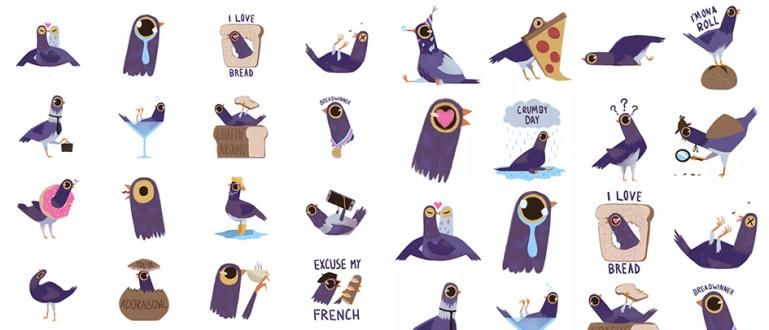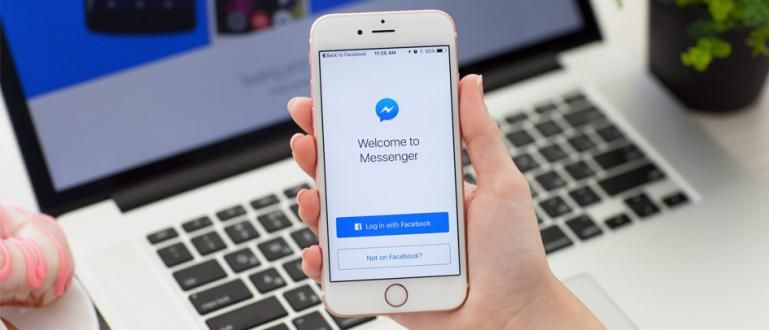Data on external hard drives often contains important things. Well, Jaka wants to tell you how to protect an external hard drive with a password so that your data is safe.
You have external hard drive no gang? What are you saving for? Most hard drive used to store collections such as the best movies, anime, and other important things.
Sometimes there are files that are confidential which should not be known to others. So, what if someone checks our hard drive for fun? Give protection!
Therefore, this time Jaka wants to share how to protect external hard drive with password so that your data is safe under control!
How to Protect External Hard Drive with Password
Presence external hard drive in our life brings a lot of benefits. So we can carry our files more flexibly so they can be used anywhere and anytime.
Of course we want the data we have to be safe, gang. There are several ways the gang can give you hard drive-mu a security password.
In this article, Jaka will give you five different ways. Anything?
1. With the Default Harddisk Application
A number of external hard drive as Sony, Western Digital, or SanDisk already provides a feature to lock hard drive with password authentication.
However, most hard drive do not have this feature, so you have to install additional applications in order to provide security protection against hard drive-your.
2. By Using StorageCrypt

The first application that ApkVenue will recommend for you is StorageCrypt. You can download it here!
Jaka will explain how to use it below:
Open the app StorageCrypt which you have installed.
Connect hard drive-mu to the laptop.
Select device hard drive-mu by selecting the menu Choose Disk Drive.
choose Quick encryption on the menu Encryption Mode. You can also choose Deep encryption which is longer but the level of security is higher.
choose full on the menu Portable Use.
Enter the password twice. After that, press the button Encrypt until the sound appears bleep. Finished, hard drive-mu already has a password.
If you want to remove the password on external hard drive-mu, there are some things you must do. First, you have to find a file named SClite.exe in the folder SClite.
Run the application and enter the password. Click decrypt to remove the password.
3. Using USB Copy Protection

Another way to give password to external hard drive-mu is to use the app USB Copy Protection.
This application is similar to the previous application, only USB Copy Protection can provide multilevel user access as needed.
For how to give the password itself, Jaka will explain it below, gang:
Download and install the app USB Copy Protection. Where is the download? Here the gang!
After that, connect hard drive-mu to the laptop. later hard drive-mu will appear on the tab Select Drives.
choose hard drive that you want to choose to assign a password to.
Click tab permission. Well, here you can set access for multiple users. There are four types of access, namely: Read, Write, full, and Custom. You can also set a different password for each user.
After that, select the tab Options to set the encryption strength and name Client.
Click the **Encrypt Now tab, then enter the password twice. Finished!
If you want to remove the password, you simply enter into this application and log in with the admin account. Click menu Manage on File and select Complete Unprotect.
So that's a gang of several ways to provide security protection external hard drive-mu using a password. With this, your data will be safe from piracy!
Also read articles about Hard disk or other interesting articles from Fanandi Ratriansyah